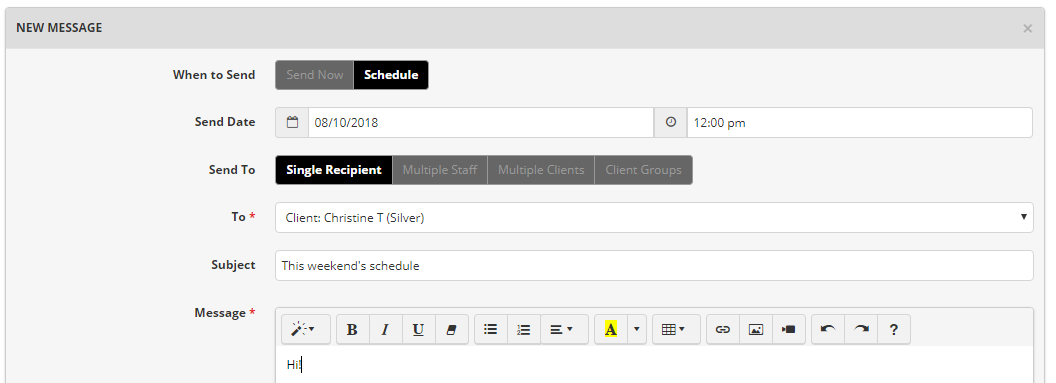Configuring Messaging
There are 2 settings on the Communication > Communication Settings page which effect Messages:
- The In-System Messaging option allows you to turn on or off the in-software messaging feature for clients. If set to "Staff Only" clients will only receive Messages via email and won't be able to read or reply to them in the system
- The Company Message Box option allows Master and Manager Users to share a single message box, meaning that when clients of sitters send a Message they can only send it to "Management" instead of needing to choose a specific Manager
Sending Messages
General communication with clients and staff is done from the Communication > Messages page. For visit-specific communication (which can also be viewed on the schedule) consider using Visit Notes. Sitters can Message clients that they have access to (CC'd to Management). Clients can message Managers/Management (depending on the Company Message Box setting, above), and sitters who have already Messaged them.
- Click on New Message
- If you choose to Schedule you can set a date and time in the future when the system will automatically send the Message(s)
- You can Send To a Single Recipient, Multiple Staff (all or selected), Multiple Clients (all or selected) or Client Groups
- If you're sending to a Single Recipient client that also has a Primary or Secondary Sitter configured you can choose do a Group Conversation with Primary/Secondary Sitter, where the replies are seen by everyone in the group
- When Messages are sent, the recipient(s) will receive an email that includes the entire Message. If they have access to login to the system they can also read and reply from their own Communication > Messages page