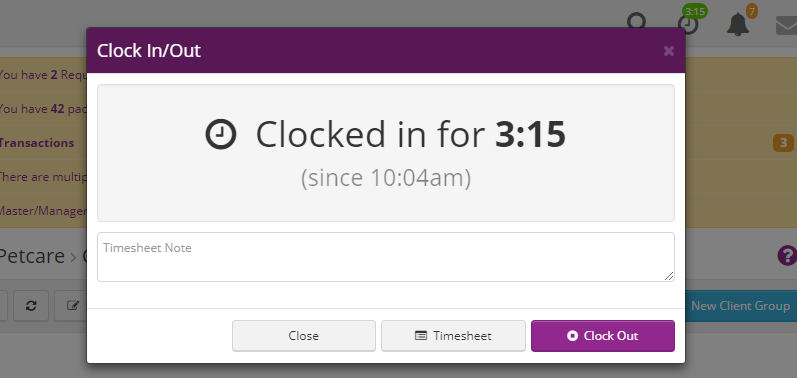
Turn on this feature when you pay sitters by the hour or need mileage for payroll. Once enabled, the portal records clock-in / clock-out times and, when the mobile app is used, driving distance.
Turn it on
Open Business Settings › Time & Scheduling › Time & Mileage Tracking and switch it On.
Go to Staff › Staff Accounts, edit each sitter, and enter an Hourly Pay Rate—without one the sitter will receive no pay for clocked hours.
Clock-in workflow for sitters
A clock icon appears on the top bar (next to the notification bell).
Tap once to clock in; a green timer badge shows elapsed hours and minutes.
Tap again to add an optional note or Clock Out.
The timer also:
Begins automatically when a sitter taps Arrived at their first visit of the day.
Stops automatically if the portal registers no activity for 60 minutes; the end time is back-dated to the sitter’s last action.
Mileage capture (mobile app)
While a sitter is clocked in and using the native app, mileage is logged in the background.
See Using the Precise Petcare Mobile App (iOS & Android) for installation links and tips.
Reviewing time & mileage
Schedule › Timesheet lists every entry (managers see all; sitters see only their own).
Hours and mileage flow directly into Payroll; no extra export is required.
What clients see
Nothing—timers and mileage are strictly internal. Clients never see or receive data from Time & Mileage Tracking.